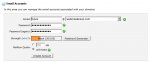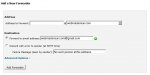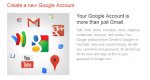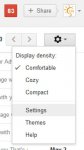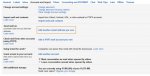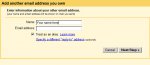In this article, I will help you to create 1 domain email account on your hosting in 2 steps, after that you will integrate it into your Gmail for using. Of course, you can use both emails account in Gmail when you setup completely.
Step 1. Create your own domain email on your hosting
- Login to your Cpanel or Web hosting panel
- Click on Email Accounts icon in the Email area.
- Enter your detail information about new account as image below:
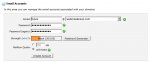
- When you clicked "
Create Account", you will see a notification like "
Success! Account Created" and new email will be displayed on same page.
- Go back Cpanel homepage and click "
Forwarders" icon.
- You will be redired to Forwarder page and here you will fill all your information as images showed below.
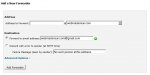
Now you can jump to next step.
Step 2. Add your new domain email to Gmail Account
- Sign in or creating a new Gmail account (
https://accounts.google.com ) if you haven't got one yet.
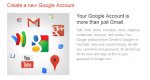
- After you logged in, go to
Settings by clicking on
Tool icon on the right of page. see pics below.
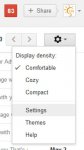
- Click
Accounts and Import tab, then click into
Add another email adress your own in yellow border as image bellow
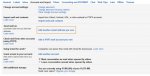
- In the Popup page appears, fill your own domain email into input box and click
Next Step
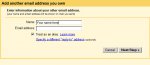
- You will receive a verification email to confirm and click on link in that email to finish and now you are done.
Try to click on Compose an email to see your results!
Good Luck!