Can anyone help me get a transparent background on this?
- Thread starter HMBanna
- Start date
bijutoha
Active member
- Joined
- Jun 9, 2014
- Messages
- 349
- Points
- 43
Image with the transparent object: We need to think here to apply ADVANCED PHOTOSHOP MASK. So, I used to take the Color Range in Photoshop to transparent its background.
You should check a proper guideline to know about this function. https://helpx.adobe.com/photoshop/using/selecting-color-range-image.html
Now see, this is my result that I've done by Color Range.

Masked Image

Now, this is the way that I've taken here.
First, you need to create a clipping path here. Here the easy 5 steps to make Clipping Path https://www.behance.net/gallery/55323535/Clipping-Path-Tutorial
Go to Select > Color Range.
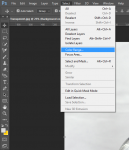
Check Localized Color Clusters and select Selection Preview Grayscale
Try to highlight most of your subject’s by clicking on the portion you want transparent. Make sure the background or other elements that are not glass not shown in gray.

Click to Ok

Make a Copy from Background copy layer.

Select Copy layer (Ctrl+Click) and delete the selection portion on background copy layer.

Make a new layer under background copy layer and color it. Here I make it yellow. And reduce the Opacity of Copy layer

Now select your Path that you've done first> Inverse it (Ctrl+Shift+I) and delete the outside portion on Background copy layer.

This was a quick example so it's not perfect. Some of the portions you need to clipping path and copy from the original layer with a bit more time and effort to make it perfect. If you need any help then don't forget to make a query again.
You should check a proper guideline to know about this function. https://helpx.adobe.com/photoshop/using/selecting-color-range-image.html
Now see, this is my result that I've done by Color Range.

Masked Image

Now, this is the way that I've taken here.
First, you need to create a clipping path here. Here the easy 5 steps to make Clipping Path https://www.behance.net/gallery/55323535/Clipping-Path-Tutorial
Go to Select > Color Range.
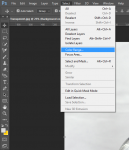
Check Localized Color Clusters and select Selection Preview Grayscale
Try to highlight most of your subject’s by clicking on the portion you want transparent. Make sure the background or other elements that are not glass not shown in gray.

Click to Ok

Make a Copy from Background copy layer.

Select Copy layer (Ctrl+Click) and delete the selection portion on background copy layer.

Make a new layer under background copy layer and color it. Here I make it yellow. And reduce the Opacity of Copy layer

Now select your Path that you've done first> Inverse it (Ctrl+Shift+I) and delete the outside portion on Background copy layer.

This was a quick example so it's not perfect. Some of the portions you need to clipping path and copy from the original layer with a bit more time and effort to make it perfect. If you need any help then don't forget to make a query again.
Attachments
-
67.2 KB Views: 4
bijutoha
Active member
- Joined
- Jun 9, 2014
- Messages
- 349
- Points
- 43
Thank you for sharing your talent, Bijutoha. So much handy. Love the whole creation of this reply.
Great reply Bijutoha, thank you for sharing you talent with the members of the site.
We really appreciate such constructive and informative reply's on the forums.
You are most welcome and I'm happy you found it helpful.
Older threads
- Replies
- 1
- Views
- 2,248
- Replies
- 23
- Views
- 11,100
- Replies
- 7
- Views
- 5,465
Newer threads
- Replies
- 1
- Views
- 3,419
- Replies
- 1
- Views
- 2,269
- Replies
- 70
- Views
- 19,672
- Replies
- 11
- Views
- 8,798
Latest threads
Recommended threads
- Replies
- 4
- Views
- 3,702
- Replies
- 0
- Views
- 5,235
Similar threads
- Replies
- 9
- Views
- 5,800
- Replies
- 1
- Views
- 6,737
- Replies
- 1
- Views
- 2,974
Referral contests
-
Refer Your Friends to WebmasterSun to Win Cash and Prizes!
$100 to your Paypal
View details
300 Trophy Points
1 banner ad 728x 90
Referral link for :











